How To Book a Tee Time with Tee-On
Now that our golf course is open for the season, we invite everyone—members, package holders, and the public—to book a tee time online using our booking widget. To make it as easy as possible for our visitors, members and their guests to book their next round, here’s a short “how to” tutorial of Tee-On—our online tee time booking system. With Tee-On, you can easily and instantly find and book a tee-time with any device.
Dependent on whether you’re a member or public player, here are some simple steps to get you started:
Members
- Click on the “Book Golf” option in the menu on our website (top of the page), followed by the black “Book Your Round” button (located in the middle of the page). You can also book via the Tee-On website directly. (The steps below outline how to book using the Tee-On widget on our website.)
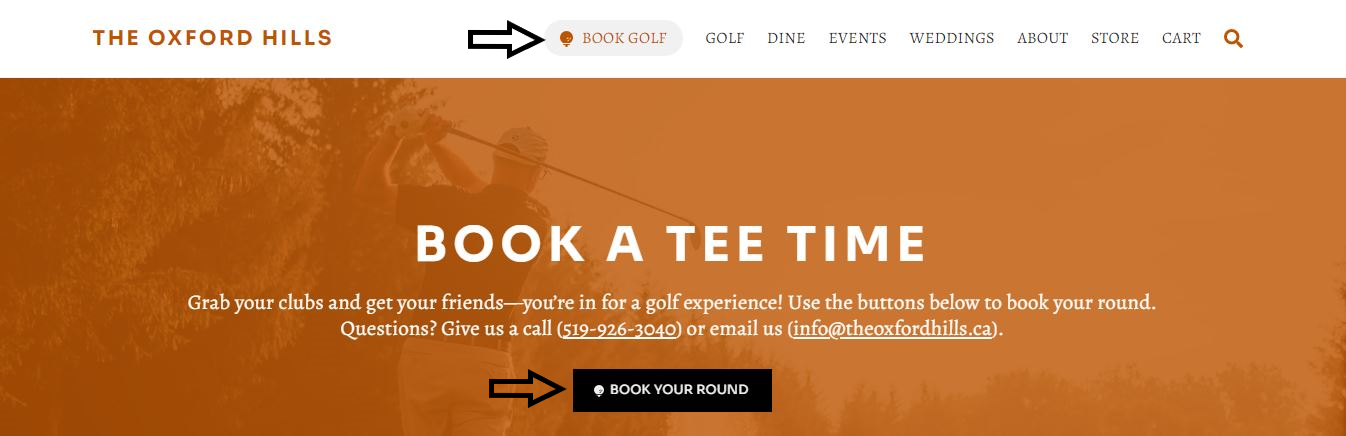
- Click on the “Members Enter Here” button and log into your The Oxford Hills member account by entering your club-specific username and password. (Initial login information for members is supplied by the Pro Shop).
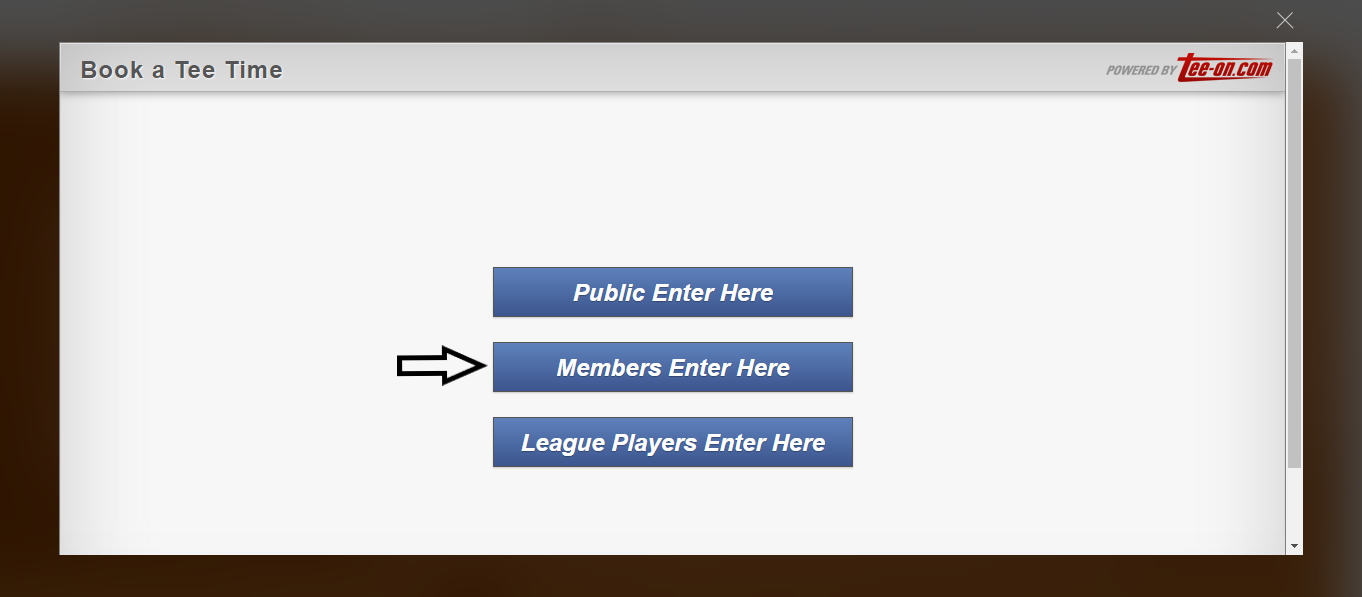
- After logging in, you’ll automatically see the Tee Sheet where you can book a tee time. Follow the onscreen instructions to complete the required booking information (simply pick a date, time, number of holes, and number of players) and click “Next”.
- The widget will redirect you to the next screen, where you’ll select whether you’ll be walking or using a cart.
- If you’re playing with others, you’ll be prompted to enter their details. You can select member players by using the drop-down function (click on “Player X” to have the drop-down list of your playing partners appear and/or to add a new playing partner). You can also manually add non-member guests by entering their full name. Once all details are entered, simply hit “Book Time” to confirm your reservation.
- Review the confirmation page to make sure your details are correct. Click “Sign Out” if you’re done, or click “Continue” to go back and edit the details of this booking or to book another tee time.
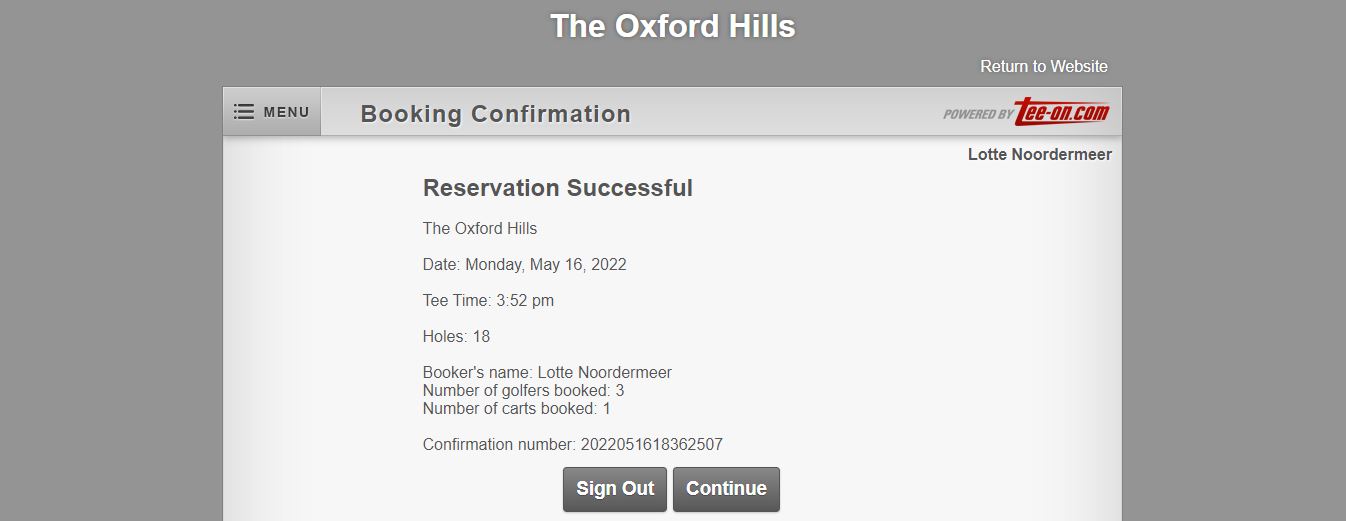
Public
- Click on the “Book Golf” option in the menu on our website (top of the page), followed by the black “Book Your Round” button (located in the middle of the page). You can also book via the Tee-On website directly. (The steps below outline how to book using the Tee-On widget on our website.)
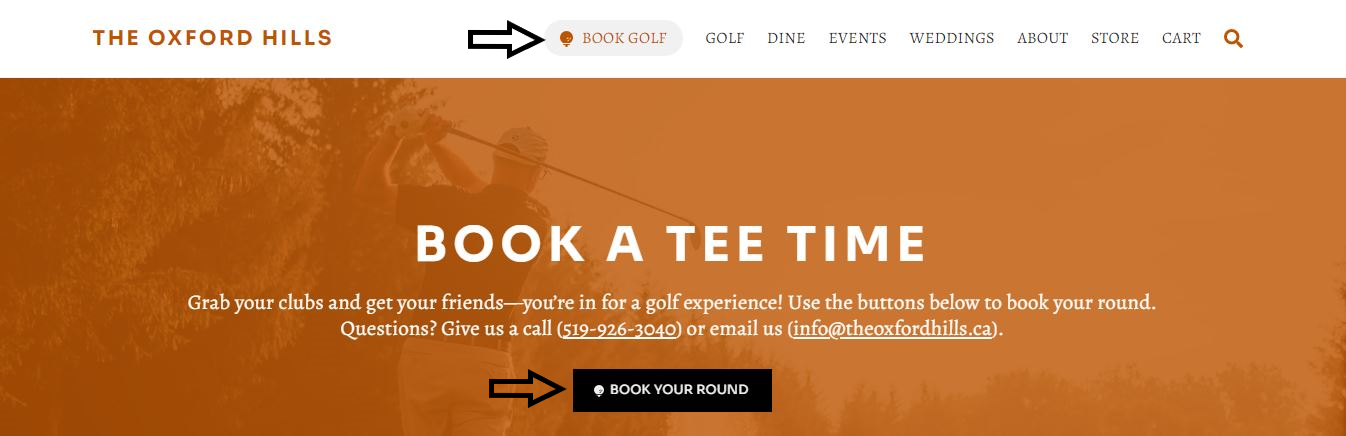
- Click on the “Public Enter Here” button and choose what date you would like to play on the next screen.
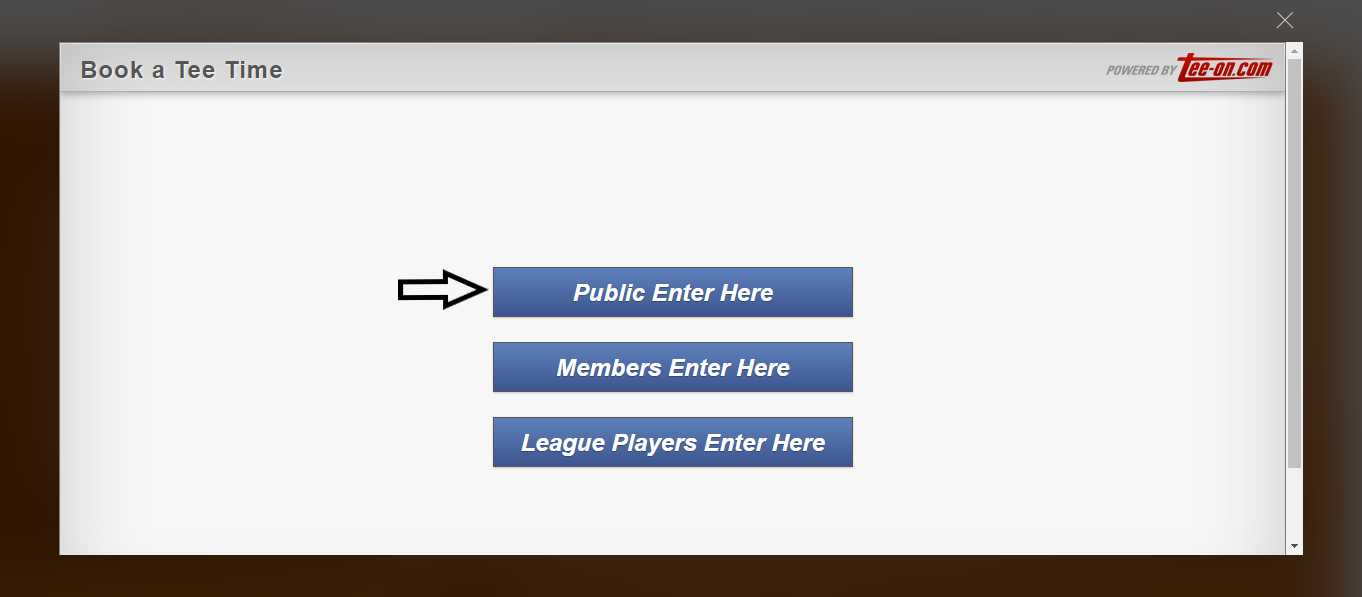
- Next, simply follow the steps of the booking calendar (how many holes, tee time, how many players). Where needed, click “Next” to move onto the next step.
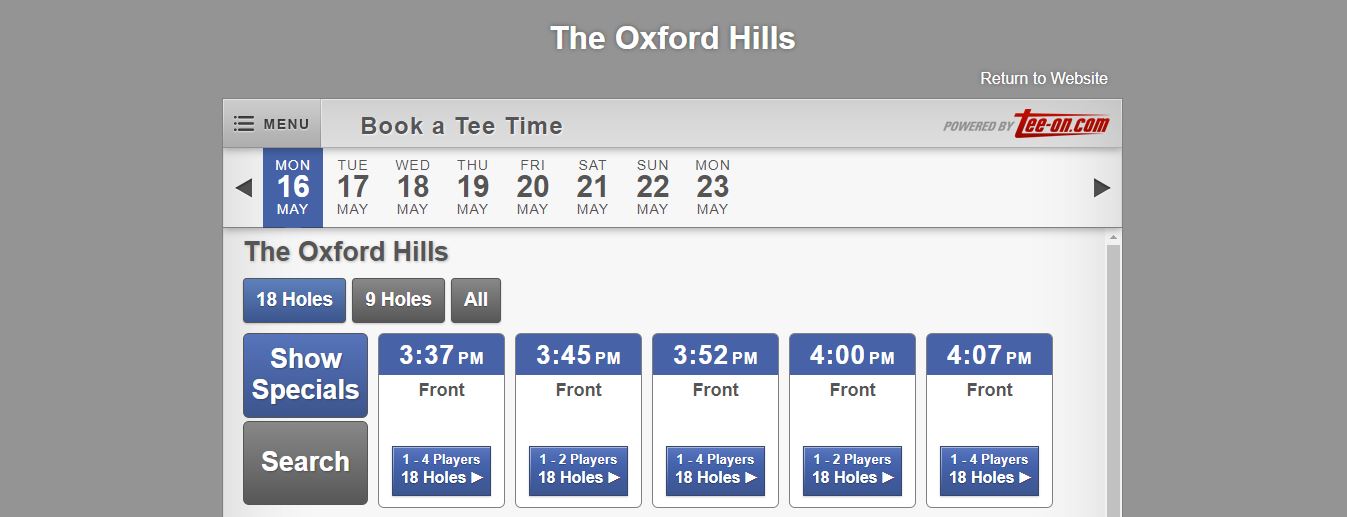
- Once you’ve selected the date, tee time, and the number of players, the widget will automatically redirect you to the next screen, allowing you to select walk, 1 cart of 2 carts.
- Next, you’ll be asked to log into your existing Tee-On account, or create a new (free) account.
- After logging in/signing up, the page will display a summary of your booking details. If you’re playing with others, you’ll be prompted to enter their details (full name and whether they are walking or using a cart). Once all details are entered, simply click “Book Time” to confirm your reservation.
- Review the confirmation page (on screen and/or email) to make sure your details are correct. Click “Sign Out” if you’re done, or click “Continue” to go back and edit the details of this booking or to book another tee time.
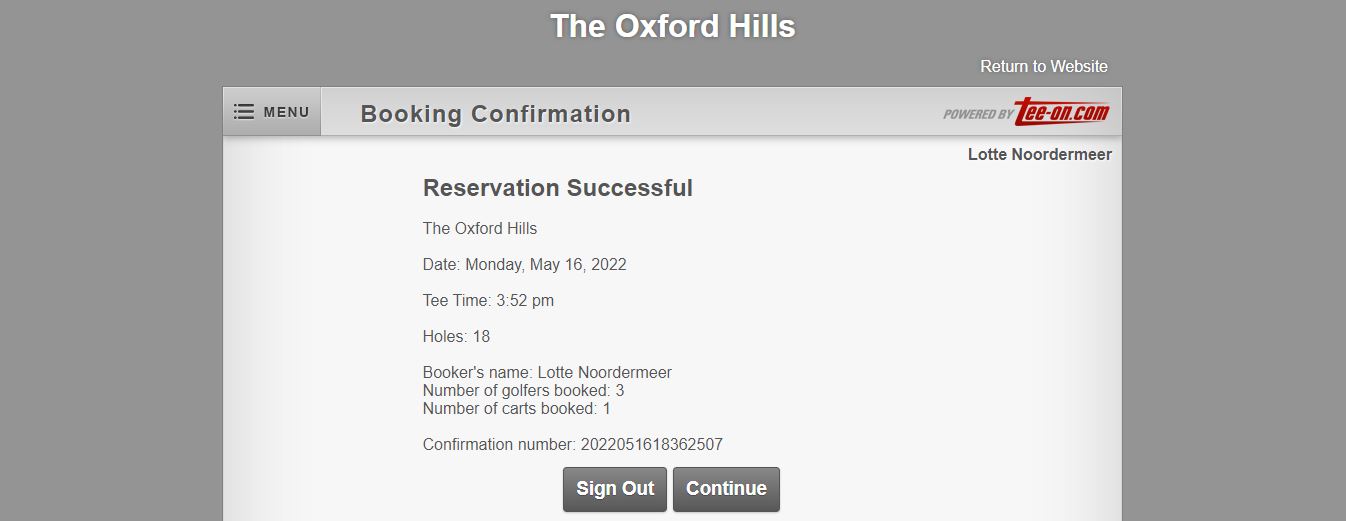
If you need additional help getting started, please visit Tee-On Golfers’ Services for support and more information. You’re also more than welcome to reach out to our Golf Pro, Tyler, directly.
We look forward to sharing our amazing golf course with you! It’s just down the road in Mount Elgin, Ontario.
Join our mailing list to receive updates on the course, golf leagues, tournaments, Theo’s and the like.



