Book A Tee Time @ The Oxford Hills
Now that our doors are open to all – members, package holders, and the public – we want to make it as easy as possible for our visitors, members and their guests to play more golf and book their next round. Let us introduce Chronogolf – our online tee time booking tool. With Chronogolf, you can easily and instantly find and book a tee-time with any device.
Dependent on whether you’re a member or public player, here are some simple steps to get you started…
Members
- Click on the rectangular orange widget on our website (right bottom corner), or use the Chronogolf website (The steps below outline how to book using the widget on our website.)

- Click on the “Members” tab and log into your member account by entering your email and password.

- After logging in, click on “Member Tee-Sheet” to the right of your name to access the online tee-sheet. This will open your member dashboard.

- From the member dashboard, select “Book on Tee-Sheet”. The tee-sheet allows you to see who booked at what time during the next weeks as well as reserve your own tee-times.
- Select your date, tee time, and number of players. (Please note that depending on your membership type you can reserve a number of days in advance.)
- To include guests/play partners in your reservation, search their last name or choose them from your ‘buddy list’.
- Now confirm your reservation. When you complete the reservation, you and your guests will receive a confirmation email with confirmation number, and you will see your booking on the tee sheet.
Additional tutorials on how to use Chronogolf as a member can be found on the Chronogolf support website.
Public
- Click on the rectangular orange widget on our website (right bottom corner), or use the Chronogolf website (The steps below outline how to book using the widget on our website.)

- Click on the “Visitors” tab and choose what date you would like to play.
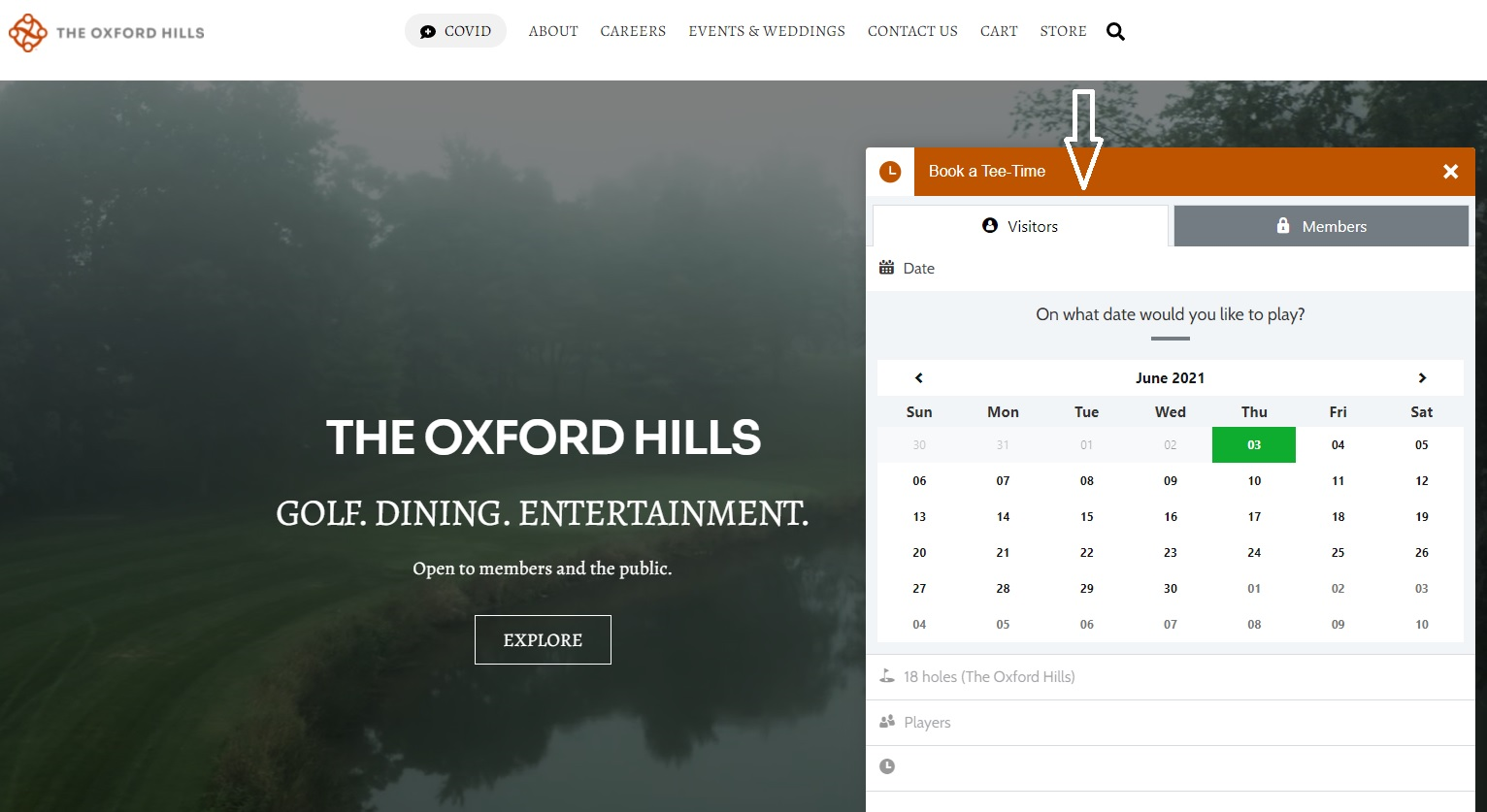
- Next, simply follow the steps of the booking calendar (how many holes, how many players, player type, tee time). Where needed, click “Continue” to move onto the next step.
- The widget will automatically redirect you to Chronogolf website where you will have to log into your existing Chronogolf account, or create a new (free) account, to confirm your booking.
- After logging in/signing up, the page will display a summary of your booking details (including the exact amount that will be due when you arrive at The Oxford Hills). You’ll have to agree to the Terms and Conditions and Privacy Policy of Chronogolf at the bottom of the page before you can “Confirm Reservation”.
Additional tips and tricks on how to use Chronogolf as a public golfer can be found on the Chronogolf support website.
Apart from visiting Chronogolf support for more information and tutorials on booking your next round of golf, you’re also more than welcome to reach out to us directly.
We’re looking forward to seeing you at the course and have you book your next round of golf at The Oxford Hills!
Join our mailing list to receive updates on the course, clubhouse construction, Theo’s and the like.



